Want to host files up to 100MB? Want to use a download manager to do so? Well now its possible , all for free , and absolutely no adds. WOW how cool is that? Try out datafilehost today , it's free , fast , reliable. In fact I use it too sometimes.
Site: http://www.datafilehost.com/
Aug 17, 2011
Aug 3, 2011
11 things you should do with your Windows PC
A lot of us still uses Windows , however some users prefer MAC or Linux. For the rest of us that still uses windows , we all know how hard is to maintain a WINDOWS system everyday , but its a lovely job , and perhaps it is entertaining sometimes too.
Here is a few steps to keep your Windows platform performing well , and keep it clean and fast. I can't guarantee that these steps will make your PC speedy right away , but some of them will really help.
1. Prepare it for the "Internet".
First thing is to prepare everything neccesary to connect to the internet. This includes but not limited to Routers , wifi cards , pc cards , and or modems , and LAN cards.
You might also consider it to buy an antivirus , just in case somekind of Horse comes down the cable in your pc. The coolest part here is that you don't even know when that happens. You simply visit a website ... and later on you realize that your PC is infected.
2. Turn on ClearType and adjust Desktop settings.
Under windows XP , you can find the ClearType in the DisplayProprieties , and "Effects". I don't know under any other Windows versions , but I am sure its around there. Adjusting the Resolution is critical , some people like things "BIG" while the others like it "Small" and smooth. I like it between the middle. My pc is set to 1270x720 , and it's just fine. When I had my square monitor , I was using it at the optimal state of 1024x820 , and loved it.
3. Configure File System.
One of the things I always do , is to arrange how my folders look like , arange them in different positions , but if you don't like to do that manually , you can always rightclick inside the desired folder and press "Arrange Icons Automatically" which will always re-arrange your icons.
You can also hide "known file extensions" since you don't really need that , as well as "hide system files" , both options can be found by going into a folder , and on top click Utilities , and Folder Options. Another cool option there is the show or hide "hidden files". Which sometimes help me find mallicious files that tend to hide themselves. Note here that the Show/Hide hidden files sometimes is broken , I've been through that , and turned out that a Trojan turned it off , so I can't see the mallicious files.
4. Set screen resolution , HZ and DPI.
Setting these are essential , especially if you are a programmer. Let's say you have bought the latest Adobe After Effects , and their minimal requirement is 1280x1024. So if your monitor doesn't support over 1024 , then I suggest you return it right away. Having a large resolution size can help you gain a lot of space on the desktop , which all programmers need , but it also "blinds" you , because everything becomes small , and at very high resolutions , things become unreadable. This is why Windows 7 and VISTA are equiped with lots of feeatures to make ICONS huge , as well as text below and under it , and other options regarding these settings.
Hz , is the screen refresh rate. It usually does not affect anything , but its good to have it as high as possible.
5. Activate Windows.
This is essential. Although this is not available on Windows XP , it is on VISTA and Windows 7 , as they offer you a 30 days trial with each Windows package , and you have 30 days to activate your copy. After activating , you have full access to all Windows features as well as future ones for your product , and you can be sure you will get all the updates and fixes you need.
6. Copy over internet shortcuts.
Many of us literary "live on the internet" , and have saved thousands of shortcuts in a browser. But the thing is , that there are many browser , and each and every company has something to offer , that the others not. I personally use Google Chrome , but there are plenty of users still using Firefox and Internet Explorer , therefore copying your shortcuts over when you get a new browser its a good idea. But not only shortcts , bookmarks as well.
7. Install ONLY needed applications.
I've seen many pc with a LOT of crap on it. The user found his hobby in downloading all kind of CRAP , and installing it , then forget it even exists. Therefore I recommend you to install ONLY the needed applications , the ones that you know you will use often. Such as
8. Setup E-mail and Home Page.
These are essential if you are a business man. For example you like to visit your business page everytime you open your browser then it is indeed a good idea to setup a home page. Also an e-mail client such as FireBird , and OutLook express (this one is included with almost any windows copy) is good to have setup. Although I do not recommend any of these , if you use a family pc.
I use GOOGLE as home page ^.^
9. Install power toys.
One of the important applications on Microsoft page is the Microsoft PowerToys. It's a neat tool that allows you to tweak things that the normal user settings does not allow you to do , such as remove arrows from the shortcut , and other cool things.
However PowerToys is only available for Windows XP , as Windows 7 and Vista , has many of these tools already incorporated.
10. Save system and Registry Backup.
Always backup your system , and never turn off the "System Restore" feature. You can also get programs like CCleaner , that will help you backup and clean your registry , it has some other neat tools too , like uninstall persistent programs , toolbars , Activate or de-activate startup items , or even delete them, clear browser cache , and lots more. You can grab it for free from here http://piriform.com
11. Uninstall Crapware
After a time , you will have a lot of software and games perhaps , that you will not use. You might also get a significant ammount of TOOLBARS after a while , so its a good thing to always keep an eye on what is installed on your PC. A Windows PC with lots of stuff installed on it , becomes slow.
Here is a few steps to keep your Windows platform performing well , and keep it clean and fast. I can't guarantee that these steps will make your PC speedy right away , but some of them will really help.
1. Prepare it for the "Internet".
First thing is to prepare everything neccesary to connect to the internet. This includes but not limited to Routers , wifi cards , pc cards , and or modems , and LAN cards.
You might also consider it to buy an antivirus , just in case somekind of Horse comes down the cable in your pc. The coolest part here is that you don't even know when that happens. You simply visit a website ... and later on you realize that your PC is infected.
2. Turn on ClearType and adjust Desktop settings.
Under windows XP , you can find the ClearType in the DisplayProprieties , and "Effects". I don't know under any other Windows versions , but I am sure its around there. Adjusting the Resolution is critical , some people like things "BIG" while the others like it "Small" and smooth. I like it between the middle. My pc is set to 1270x720 , and it's just fine. When I had my square monitor , I was using it at the optimal state of 1024x820 , and loved it.
3. Configure File System.
One of the things I always do , is to arrange how my folders look like , arange them in different positions , but if you don't like to do that manually , you can always rightclick inside the desired folder and press "Arrange Icons Automatically" which will always re-arrange your icons.
You can also hide "known file extensions" since you don't really need that , as well as "hide system files" , both options can be found by going into a folder , and on top click Utilities , and Folder Options. Another cool option there is the show or hide "hidden files". Which sometimes help me find mallicious files that tend to hide themselves. Note here that the Show/Hide hidden files sometimes is broken , I've been through that , and turned out that a Trojan turned it off , so I can't see the mallicious files.
4. Set screen resolution , HZ and DPI.
Setting these are essential , especially if you are a programmer. Let's say you have bought the latest Adobe After Effects , and their minimal requirement is 1280x1024. So if your monitor doesn't support over 1024 , then I suggest you return it right away. Having a large resolution size can help you gain a lot of space on the desktop , which all programmers need , but it also "blinds" you , because everything becomes small , and at very high resolutions , things become unreadable. This is why Windows 7 and VISTA are equiped with lots of feeatures to make ICONS huge , as well as text below and under it , and other options regarding these settings.
Hz , is the screen refresh rate. It usually does not affect anything , but its good to have it as high as possible.
5. Activate Windows.
This is essential. Although this is not available on Windows XP , it is on VISTA and Windows 7 , as they offer you a 30 days trial with each Windows package , and you have 30 days to activate your copy. After activating , you have full access to all Windows features as well as future ones for your product , and you can be sure you will get all the updates and fixes you need.
6. Copy over internet shortcuts.
Many of us literary "live on the internet" , and have saved thousands of shortcuts in a browser. But the thing is , that there are many browser , and each and every company has something to offer , that the others not. I personally use Google Chrome , but there are plenty of users still using Firefox and Internet Explorer , therefore copying your shortcuts over when you get a new browser its a good idea. But not only shortcts , bookmarks as well.
7. Install ONLY needed applications.
I've seen many pc with a LOT of crap on it. The user found his hobby in downloading all kind of CRAP , and installing it , then forget it even exists. Therefore I recommend you to install ONLY the needed applications , the ones that you know you will use often. Such as
- Office
- VPN service
- Browsers , such as Firefox
- Antivirus
- iTunes
- RSS/Reader
- Applications developer
- ETc.
8. Setup E-mail and Home Page.
These are essential if you are a business man. For example you like to visit your business page everytime you open your browser then it is indeed a good idea to setup a home page. Also an e-mail client such as FireBird , and OutLook express (this one is included with almost any windows copy) is good to have setup. Although I do not recommend any of these , if you use a family pc.
I use GOOGLE as home page ^.^
9. Install power toys.
One of the important applications on Microsoft page is the Microsoft PowerToys. It's a neat tool that allows you to tweak things that the normal user settings does not allow you to do , such as remove arrows from the shortcut , and other cool things.
However PowerToys is only available for Windows XP , as Windows 7 and Vista , has many of these tools already incorporated.
10. Save system and Registry Backup.
Always backup your system , and never turn off the "System Restore" feature. You can also get programs like CCleaner , that will help you backup and clean your registry , it has some other neat tools too , like uninstall persistent programs , toolbars , Activate or de-activate startup items , or even delete them, clear browser cache , and lots more. You can grab it for free from here http://piriform.com
11. Uninstall Crapware
After a time , you will have a lot of software and games perhaps , that you will not use. You might also get a significant ammount of TOOLBARS after a while , so its a good thing to always keep an eye on what is installed on your PC. A Windows PC with lots of stuff installed on it , becomes slow.
Jul 11, 2011
Google Voice Search
Google have achieved a brand new look. As well they added voice search. What is voice search? Click the tiny Microphone next to the search box , then say what you wan't to search , and see the magic happen. It will actually search for what you said.
That little screenshot will help you find it :D Google also changed their look and feel , theme , and the way the instant search works. Unfortunately all these works only on "Google Chrome" "Firefox" "IE8" and "Saffari" and maybe "Opera"
Have fun exploring Google's new features. And we all love google , don't we? :)
That little screenshot will help you find it :D Google also changed their look and feel , theme , and the way the instant search works. Unfortunately all these works only on "Google Chrome" "Firefox" "IE8" and "Saffari" and maybe "Opera"
Have fun exploring Google's new features. And we all love google , don't we? :)
Jun 29, 2011
Google has a new interface!
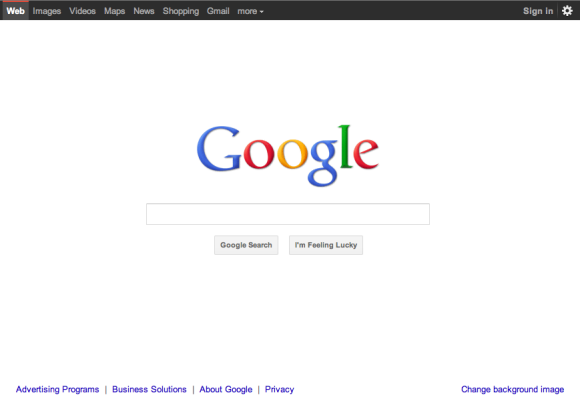
Jun 27, 2011
Top 5 web browsers.
Well in this article you will find out. I have read many reviews and have experienced these browsers for myself.
Here are the results:
1.mozilla-firefox: The browser speed and tab features and simple interface makes this web browser a real candidate.
Down side: Firefox doesn't offer thumbnail previews and mouse gesture comparability Download link.
2.Google Chrome: this web browser is built for security and speed, it seperates each tab into it's own process making it safer for you (the user)
Down side: Tabs that are on idle for long period of time tend to take a long time to refresh. Download link.
Down side: Being one of the most used browsers people take advantage of the security holes. Download link.
4.Opera: operas startup is amazingly fast.
Down side: It lacks parental control. Download link.
5.Safari: Safaris Mac-like interface is slick and really cool, navigation and startup speed are really good.
Down side: It has a few security flaws that need to be fixed. Download link.
Personally my favorite out of those 5 browsers is going to be Google Chrome, what else could a guy want? Browsing speed is amazing and the security is topnotch.
Jun 26, 2011
Update old iPhone and iPod to new firmware.
I just got a refurbished iPod Touch a few days ago , and turned out my firmware is too old to buy apps , or actually use all the cool features from the App Store. So I was like , this can't be. I have an iPod Touch , and all I can use it for to listen to music? And so I went looking around for a solution , and I finally found it. And here , I will show you how to Upgrade your old iPhone , iPod firmware , to the latest.
1. Get iTunes , if you don't have it yet.
2. Go here and select your model , then download the latest firmware for it iPod, iPhone and iPad Firmware Download
3. Plug in your iPhone , iPod into your PC/Mac
4. Go to iTunes , and select your Device
5. SHIFT + Click (on PC) , Action + Click (onMac) on "Restore" or the "Update" button , in iTunes.
6. Browse to your newly downloaded file. Example iPod1,3.1.3_Restore.ispw
7. Wait patiently until iTunes finishes Updating your old Firmware to the new one you just downloaded.
8. ENJOY!
New Security Tool and Malware Fighter
Iobit is an awesome company that makes a lot of useful applications , such as Game Booster , Defragger , and some others. A few months ago I was still using Iobit 360 Security , however they stopped supporting that software , because they made a newer one that suits all the malware attacks nowadays.
It's time to remove malware & spyware in your PC
IObit Malware Fighter is an advanced malware & spyware removal utility that detects, removes the deepest infections, and protects your PC from various potential spyware, adware, trojans, keyloggers, bots, worms, and hijackers. With the improved, unique "Dual-Core" engine and the heuristic malware detection, IObit Malware Fighter detects the most complex and deepest spyware and malware in a very fast and efficient way.
What's new in IObit Malware Fighter Free?
Improved Engine for Smart Scan, Full Scan and Custom Scan
Adopted with IObit's unique "Dual-Core" engine and improved program core structure, IObit Malware Fighter is now available for delivering more comprehensive and deeper system scan to find the deepest infections, and finally remove or quarantine them, protecting your PC from more security threats and privacy compromises.
Brand new & easy-to-use interface
An intuitive and neat design was successfully brought to IObit Malware Fighter that provides you with four major entrances in the main interface, which lead you to the four major functions as following, "Overview", "Scan", "Protect" and "Cloud". This brand new interface gives you an open-and-shut view with all the details.
Enhanced real-time protection
IObit Malware Fighter provides you with ultimate anti-malware and real-time protection, including "Startup Guard", "Browser Guard", "Network Guard", "File Guard", "Cookie Guard", "Process Guard", "USD Disk Guard" and "Malicious Action Guard", which keeps your computer stay secure all the time.
Creative Cloud Computing Technology
IObit Cloud uses the latest Cloud Computing technology and Heuristic Analyzing mechanic to analyze the behavior of spyware, adware, trojans, keyloggers, bots, worms, hijackers and other security-related risks in a fully automated mode.
Official website : Iobit.com
Jun 25, 2011
Widescreen Wallpapers HD
Another collection of free awesome FULL HD wallpapers. enjoy. All widescreen formats 1920x1080
Enjoy.
Password: final4ever.com
DO NOT visit the site provided in the password. It's warez!
36 HD Widescreen Wallpapers
Beautiful set of 36 HD widescreen wallpapers. All free , all widescreen. Don't forget to share it to your friends :)
Password: www.final4ever.com
Do NOT visit that webpage. It's WAREZ!
Password: www.final4ever.com
Do NOT visit that webpage. It's WAREZ!
Jun 24, 2011
Free easy remote desktop and conference
I really love this one. I used to help out my friends with this , when they need something done on their PC quick , and I don't want to download a 15 megabytes software , I always use this. Easy , fast , reliable , secure and many other cons that I could list here.
Join.me was made by the leader in remote desktop industry called "LogMeIn" , and from their revolutionary software they made this tiny little software that is ideal for a quick conference , or much more , or just share your screen with your friends , for fun. ABSOLUTELY NO REGISTRATION , BOTH WINDOWS , MAC OS SUPPORTED! Probably Linux too , although I never tried.
Oh and what I also really love , their very short domain , and ways to share your desktop , your link will be shared something like https://join.me/564-896-5621 , just like a phone number. Cool isn't it?
Features:
- Absolutely no registration
- Absolutely free
- Windows , Mac Os officially supported
- Very small file to download for the one that shares , and no file at all for the viewers
- Tiny url , links
- Conference number
- Chat
- Secure
Visit them here: http://join.me
Subscribe to:
Comments (Atom)




